
If you’re Hackintosh has an Haswell CPU you’ll have by 70% of chances an integrated graphic card, the Intel HD4600. This GPU works perfectly with OS X because its present in some real Macs, like the MacBook Air and the entry level iMac, and you can use it with your Hackintosh without adding any modified or extra kext to the system. To use it you’ll only need to enable it with Chameleon or Chimera, that’s it.
Those two boot loaders in fact have a feature called “GraphicsEnabler” which, if enabled in your org.chameleon.Boot.plist file in your Extra folder, will automatically search and set the “Device properties” parameter for you to make your GPU recognized by OS X which will then load the proper kext according to the GPU model. But, since GraphicsEnabler is a completely automatic feature it has a few downsides. First of all GraphicsEnabler can increase boot time since it needs a few seconds to correctly identify your GPU using a few tests, second it can be wrong sometimes and/or with some particular GPU models, third your GPU could be recognized correctly but Quartz Extreme and Core Image graphics acceleration could not work.
Note: If you’re not a “pro” Hackintosh user and GraphicsEnabler correctly recognize your HD4600 already you won’t need to change anything since everything is working fine for you.
So, is there a way to enable the Intel HD4600 without using GraphicsEnabler? Yes, just follow those steps.
You will need:
- Chameleon Wizard [In development, link to the latest version]
- EFIStudio [Unsupported, latest version 1.1]
- Download and extract all the applications
- Copy Chameleon Wizard and EFIStudio to your application folder
- Open the Terminal
- Paste this line in the Terminal window and press Enter
ioreg -lw0 -p IODeviceTree -n efi -r -x | grep device-properties | sed 's/.*<//;s/>.*//;' > device-properties.hex
- With this terminal command a file named device-properties.hex have been created to your home folder, like in this picture:
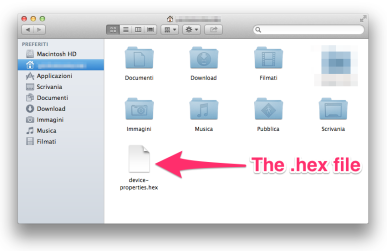
- Open EFIStudio and select Open Hext File… from the File menu
- Select the device-properties.hex and press Open
- Now you’ll see an “Editor” window with all the GPU informations, click on Hex String to Clipboard to copy the string, like in this picture:
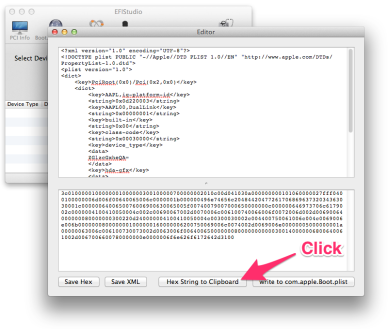
- Open Chameleon Wizard and go to the org.chameleon.Boot tab
- Click on the Paste button in the Device properties section to paste the Hex string, like in the picture below:
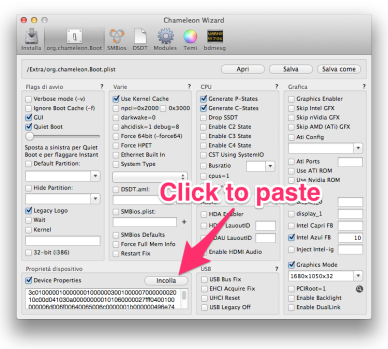
Note: EFIStudio will always copy a few spaces along with the Hex String, this isn’t always a problem for Chameleon and it should recognize your GPU anyway but, to be sure, delete all the spaces after the Hex String. - Click on save to save the org.chameleon.Boot.plist file in your Extra folder.
- Reboot